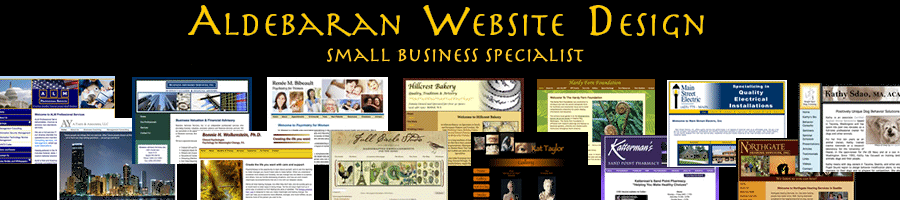RSS: What it is and how to use it
March 2nd, 2008 Maybe you’ve noticed the orange icon at the top of my blog’s URL or on this page, and you’re wondering what the heck is it.
Maybe you’ve noticed the orange icon at the top of my blog’s URL or on this page, and you’re wondering what the heck is it.
Or maybe you’ve heard others talking about RSS feeds and felt left out.
Or maybe you just are looking for a way learn about ways to improve your small business website but don’t have time to go around searching for information. Using RSS is a great way to have information that’s customized to your tastes and interests, come right to you – just like a waiter will bring you what your ordered from the menu.
RSS stands for “Really Simple Syndication” and from Wikipedia:
RSS is a family of Web feed formats used to publish frequently updated content such as blog entries, news headlines or podcasts. An RSS document (which is called a “feed”) contains either a summary of content from an associated web site or the full text. RSS makes it possible for people to keep up with their favorite web sites in an automated manner that can be piped into special programs or filtered displays.
So you can “subscribe” to RSS feeds, just like you’d subscribe to a particular newspaper, or magazine and the latest information in those publications gets delivered to you as soon as it’s available. Sounds great, doesn’t it? But you’re still wondering, how does this work?
How To Read RSS Feeds.
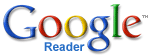
There are many different “feed readers” out there, and for simplicity, I’ll show you how to use the one I use, which is Google Reader (Here’s a link to a Google Reader Tour).
You’ll first need to create a Google account, if you don’t already have one. Once you’re in the reader environment it will look like this:
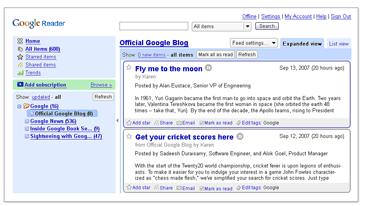
Ok, it won’t look exactly like this, but that’s because you haven’t subscribed to any RSS feeds yet. Read on 🙂
How To Subscribe To RSS Feeds.
Now the exciting part, learning how to subscribe to RSS feeds. We’ll start with my own blog, because you’re reading this, and maybe you want to subscribe to it. You can do this two ways. Look a the very top of your browser window and you’ll see the little orange RSS icon. You’ll also see it in the header section of this post. Now scroll down a bit, look to the right, and you’ll see it again in the right hand column of my blog. I’ve put it in several places so if you’re looking for it, you’ll find it.
Remember, you’re looking for this RSS icon:
![]()
Now, here’s the fun part. Click on one of these orange RSS icons. Any of them. Watch what happens.
Because I’m using FeedBurner to publicize my blog, you go to FeedBurner, but each blog will be different. What you’re looking for, is your particular feed reader symbol…which for me is Google Reader.
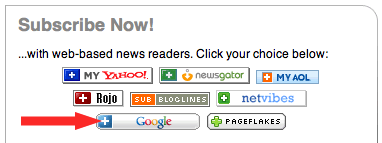
Click on Google, and it will automatically subscribe you to my website’s blog. That’s it!
On someone else’s blog, who isn’t using FeedBurner, you might be directed to a page that has this on it:
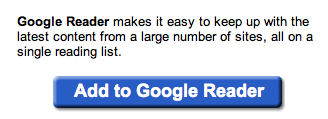
Getting the idea? You first select a reader, and then find blogs or other news sources, and find the little orange RSS icon, click on it, and select your reader of choice.
When you log into to your RSS feed reader, you’ll see the latest posts of all of the blogs you’ve subscribed to. The news you’re most interested in, comes right to you. And if you don’t like the content, simply “unsubscribe”.
Here’s what a partial screenshot of mine looks like (click to enlarge):
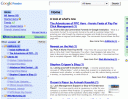
I’ve organized my into folders, and the ones that are bold, are new articles I haven’t read yet. It’s nice because it keeps track of what I’ve read, and haven’t read.
You’ll also notice that I have a “subscribe via email” form at the top of my blog, and this is for folks who don’t/can’t use a RSS reader. This automatically emails them new postings.
Happy RSS Feed Reading!
Jill--------------
J. Olkoski
Aldebaran Web Design, Seattle
Jill Olkoski has a BS in Engineering, a BS in Computer Science and an MA in Clinical Psychology. She delights in using her advanced technical and psychological skills to help small business owners develop cost-effective and successful websites.