How to Monitor Your Dog At Home Using Facetime, an iPhone, and a MacBook Laptop
June 21st, 2014My beloved dog has some health issues that has required me to monitor her around the clock. As she’s improved I’ve been contemplating how to again regain my freedom and be able to leave the house for short periods of time. But I wanted to know that she was safe in her enclosure and not in distress. I figured out how to use FaceTime and call my MacBook laptop with my iPhone and to see what she was doing.
I was able to make a call using my iPhone to myself, and have my laptop ring and then manually answer. The feedback was horrible so I used the System Preferences -> Sound -> Input and set it to low. I also muted my laptop speakers. I suggest doing this before placing a call because the feedback squeal is painful. Note that this call was in my house, so I was using WiFi, not 4G AT&T (my data plan).
I set my laptop on a table at the end of her enclosure, would start the call, and then could move about the house while keeping an eye on her. So far so good. I was now free to shower, or mow the yard, or roam around within my house while keeping an eye on her to make sure she was safe.
The next test was seeing if I could leave the house. I initiated the FaceTime call, but when I got in my car, duh, the wifi signal was lost, and so the FaceTime call was terminated. I tried to call back using 4G/Data, but FaceTime said my number was busy because when the wifi dropped, FaceTime had attempted to call back and now the line was “busy”. Had to return to house and decline the call on my laptop and go in search of an FaceTime auto answer solution.
This was the critical piece, I had to figure out how to call my laptop and have it auto answer the FaceTime call and initiate the video link. After much searching I found this article. For my particular OS 10.9 (Mavericks) I had to open a terminal window (utilities) and type in this:
defaults write com.apple.FaceTime AutoAcceptInvitesFrom -array-add “Contact Name”
Note that it’s one long string. You should put in your contact name in between the quotation marks. I found other solutions that used slightly different formatting but this worked for 10.9 – other examples are listed in the article I linked to above.
With this new FaceTime configuration on my laptop, I set up my laptop in the right location, and left the house. When I was out of WiFi range, I called myself using FaceTime (with microphone muted), my laptop auto answered, and bingo, I could see what my dog was doing. I was able to watch her while ran a quick errand. Here are some screen captures:
Now in order to do FaceTime when you’re not using WiFi, it means you’re using your cellphone data plan. For my situation, I tracked my usage during this errand and it used 60MB for a 24 minute FaceTime call. That’s about 2.5 MB per minute. Other internet resources I found said you should budget 3 MB per minute, so my results appear typical.
In my situation, where I want to monitor her constantly, this will eat up my data plan, which is 300MB per month. I am considering upgrading now to a bigger data plan, depending on how her recovery progresses.
This also drains your iPhone battery quite a bit. Note that my battery capacity went from 81% to 64% in 16 minutes. But with a car charger, it should still be possible to recharge while running brief errands.
But if you just wanted to check in and see what your dog is doing and then hang up, you should be able to conserve data and battery life, since each call might only be a minute long. Again, configuring FaceTime via the Terminal window is critical to allowing your laptop to auto answer your call, initiating the video link.
In the event someone else out there wants to monitor their beloved canine companion while they’re out and about, I wanted to post this very nice solution.
Woof!
UPDATE:
A few bugs have occurred with this. Facetime seems to have trouble consistently terminating calls so that you can call back. I’ve created an AppleScript that runs a loop which opens FaceTime, then quits it, then reopens, etc. This way if I call and FaceTime is in a funky state, I just want a little and call back and it connects. You should also note that you have to make sure your Mac stays awake. If your Mac falls asleep, FaceTime will not answer the call.
UPDATE:
Here’s the script:
— Never put display to sleep:
do shell script (“pmset -c displaysleep ” & 0) password “yourpassword” with administrator privileges
— Never put disk to sleep:
do shell script (“pmset -c disksleep ” & 0) password “yourpassword” with administrator privileges
— Never put computer to sleep:
do shell script (“pmset -c sleep ” & 0) password “yourpassword” with administrator privileges
— Never turn on screensaver
do shell script “/usr/bin/defaults -currentHost write com.apple.screensaver idleTime -int 0”
repeat
tell application “System Events” to key code 123
tell application “FaceTime”
activate — Selects or launches FaceTime
delay 60 — Waits 60 seconds
quit — Quits Facetime
delay 10 — Needed for FaceTime to successfully reactivate
end tell
end repeat
--------------
J. Olkoski
Aldebaran Web Design, Seattle
Jill Olkoski has a BS in Engineering, a BS in Computer Science and an MA in Clinical Psychology. She delights in using her advanced technical and psychological skills to help small business owners develop cost-effective and successful websites.
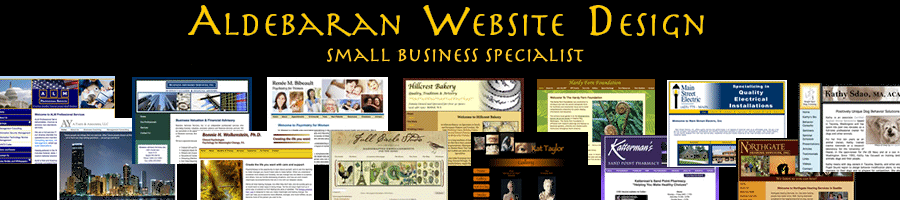
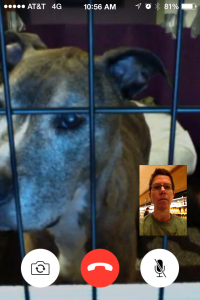
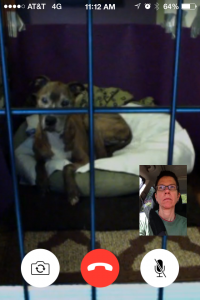
November 20th, 2014 at 8:02 pm
Hello,
I am trying to make my ipad auto answer facetime when i call from my iphone… I too want to monitor my pup, how do I do so?
January 27th, 2015 at 4:17 pm
Hi Megan,
I don’t know how to do this with an iPad because it doesn’t have the same capability to run AppleScripts. I couldn’t figure out how to do it with my iPad.
Jill
February 16th, 2015 at 2:14 pm
Hello,
I used to have this script (or a similar one) that I ran through the terminal back in 2012 using leopard or the OS version from back then and it worked. I am now running Yosemite on the same laptop and tried to run the script and it doesn’t seem to work. Any ideas on a work around? My dog is injured and I really want to check in on her when I’m at work.
Thanks!
Jessica
April 16th, 2015 at 12:56 pm
Hi,
I tried this and there are definitely some quirks. One thing that works way easier is to set up skype. A setting is to auto answer calls. It is available on all devices, and more than one person could check in on your dog. I know this post is months old, but Skype was WAY easier. Thanks for this though!
April 16th, 2015 at 1:26 pm
Hi Jeremie,
I did consider Skype, but it uses a TON more data than Facetime. And from my experiments was way less reliable. I use Skype at home to call friends, but when I was driving in my car, I found FaceTime better. 🙂 But now I use VueZone to watch her. It texts me when she moves.
April 21st, 2015 at 2:07 pm
can you facetime with the screen is locked by the imac?
April 21st, 2015 at 2:16 pm
No, I had to make the script never set the display to sleep, or the disk to sleep or the computer to sleep or the screensaver (all four had to be deactivated).
October 1st, 2015 at 9:26 am
Hi,
I am trying to do this with my MacBook to check on my pup at home, he also has health issues and I would just feel better to be able to check on him through the day. What is the process to have the MacBook auto answer?
Thanks,
Caitlin
November 24th, 2015 at 12:53 pm
Hi Caitlin,
You have to write a script that manipulates FaceTime. If you want more information, please email me.