Converting Blogger to WordPress
March 16th, 2008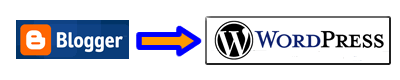
This article contains instructions on how to convert a Blogger Blog into a WordPress Blog. It assumes that you have a Blogger account that uses Gmail, and that you already have WordPress fully installed on your own domain. It also assumes that you know how to use a .htaccess file accomplish page to page redirection. (If this sounds like gibberish and you would like me to do the conversion for you, please contact me.)
Why consider converting? You know all that wonderful content you’re writting on Blogger? If you have a blogger subdomain (ie. yourname.blogspot.com), and you have your own website, that content is not benefiting your website one bit!
Moving to WordPress that’s fully integrated with your website is a great way to get credit for that content, because the content lives on YOUR domain, not Blogspot. While Blogger does have a FTP publishing capability, in my experience it’s super slow for large blogs, and WordPress is a much more effective solution – easier to customize and jam packed with plugins that make it easy to super-charge your blog.
1. Verify. Login to your Blogger account and double check that it used Gmail. (Older accounts that don’t use Gmail, ie, aren’t Google related, won’t work with this tutorial.)
2. Import. Inside WordPress Admin -> Manage -> Import
Follow the steps for Blogger approval to communicate with WordPress and username choice. Complete the importing process…and marvel at how easy it was. All of your Blogger posts are now inside WordPress.
3. Permalink Matching. Inside WordPress Admin -> Options -> Permalinks
Set WordPress’s custom permalinks to match Blogger’s formatting:
ex: /%year%/%monthnum%/%postname%.html
Note the addition of .html at the end. Your goal is to set WordPress permalinks to match the permalink syntax of your Blogger blog.
4. Change Blogger Publishing. Inside Blogger: Settings -> Publishing
Switch to “Custom Domain” and point to your own registered domain where you’ve installed WordPress. If you’ve installed WordPress in a subdirectory (like I usually do) you’ll notice it won’t let you put in a subdirectory path, don’t worry, we’ll address this later.
UPDATE 7-29-08: While changing the blogger publishing was a simple task when I originally wrote this article, it’s become more complex. I ran into two issues recently in trying to complete this task. The first issue, was that I received an error that stated “”Another blog is already hosted at this address.” To fix this issue, I relied on the advice given in this blog, The Real Blogger Status. We tried filling out this form to clear the domain error, but it didn’t work. Next, my client had to figure out what his Google Apps account login information was, and send it to me. I was able to log in to his Google Apps account, and follow the steps noted in Real Blogger Status article. Once this was done, the error disappeared.
5. Verify Redirects. Go to Google.com and enter “site:YourOldBlog.blogspot.com” replacing “YourOldBlog.blogspot.com” with the exact URL of your Blogger blog. There are no spaces at all. This will show you all of the indexed pages (in Google) of your blog. This will be useful, because you’re going to click on every one, one at a time, to verify your indexed Blogger articles correctly redirect to your WordPress articles. Yes, I know this is tedious, but it’s important.
UPDATE 7-29-08: This step has also been made more difficult since I first wrote this article. To my surprise, the redirects simply didn’t work. You can read about my struggle to understand the issue with Blogger and Redirects in the Blogger Help Group. The issue regarding the redirects in IE being broken was not resolved. But through using this domain redirection tool, I was able to verify that my method of redirection did indeed work for search engines. Credit for this clever idea goes to David Bradley in his article “Custom Blogger Domain”. So this means, that for search engines, if you follow my method, you’re fine. But if humans try to access the articles directly using Internet Explorer, using the blogspot address, they won’t find them. But since all the blog posts are being reindexed, this is a short term issue. So after a few months, the search engines and humans will both be able to find all articles on the new domain without any issues.
6. Adust .htaccess file. You may need to add a .htaccess file to help the redirection from Blogger to WordPress. If you’ve installed WordPress into a directory (not in the root of your website), then you will need to include statements like this:
redirect 301 /2006/ http://www.yourdomain.com/blog/2006
This statement will redirect all posts from 2006 into the correct subdirectory “blog/2006”.
Similarly, you may need to create a redirect for archives:
redirect 301 /2006_01_01_archive.html http://yourdomain.com/blog/2006/01
Again, it’s important to click on every single indexed link (in step 5) and adjust your .htaccess file if needed to make sure all the redirects work correctly.
This tutorial has been derived from several others I’ve found on the web and modified to include specific .htaccess help. If you find it useful, please leave me a comment.
Jill--------------
J. Olkoski
Aldebaran Web Design, Seattle
Jill Olkoski has a BS in Engineering, a BS in Computer Science and an MA in Clinical Psychology. She delights in using her advanced technical and psychological skills to help small business owners develop cost-effective and successful websites.
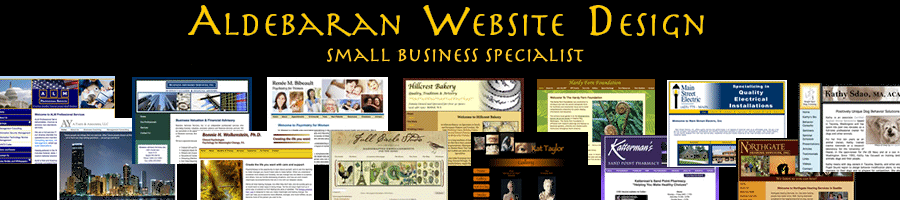
September 1st, 2009 at 2:56 pm
Hey Jill, I noticed that you updated your guide with a few problems that came up when Blogger changed some of their practices, making it more difficult to move. I’ve come up with a full guide that is updated with the new workarounds. I hope you enjoy it and maybe other readers will find it useful:
http://www.widecastmarketing.com/wordpress-tips/moving-from-blogger-blogspot-to-wordpress-while-preserving-seo-with-301-redirects.html
David
September 1st, 2009 at 3:00 pm
Hey David,
Thanks very much for the link to your site!