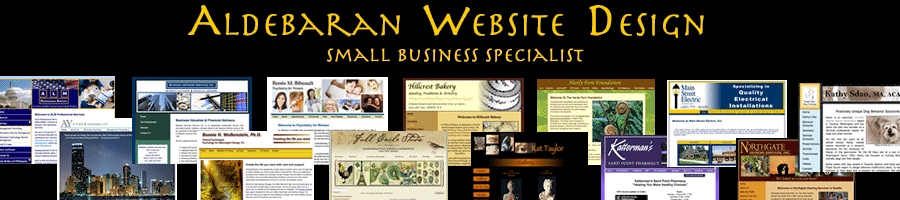How To Change admin To A Different User in WordPress Blog
November 21st, 2007
If you were like me, you used the default login “admin” to write many of your blog entries. If you use a blog reader, like me, you can see the name of the user in the feed. And if you were also like me, you often wondered: how could I change this from “admin” to my name? And perhaps you even tried and failed, like me. Here’s how to do this:
1. Log into your blog’s admin area
2. Create a new user and give them administrative priveleges
3. Log out
4. Log back in as the new user you just created
5. Delete/Transfer the previous posts of the “admin” user. It will prompt you to ask you if you want to transfer them to another user – IMPORTANT – You must transfer to the new user otherwise you’ll loose everything!
6. That’s it, all of your old posts now will show up as your new, more friendly, more personal user name.
Enjoy blogging!
Jill--------------
J. Olkoski
Aldebaran Web Design, Seattle
Jill Olkoski has a BS in Engineering, a BS in Computer Science and an MA in Clinical Psychology. She delights in using her advanced technical and psychological skills to help small business owners develop cost-effective and successful websites.