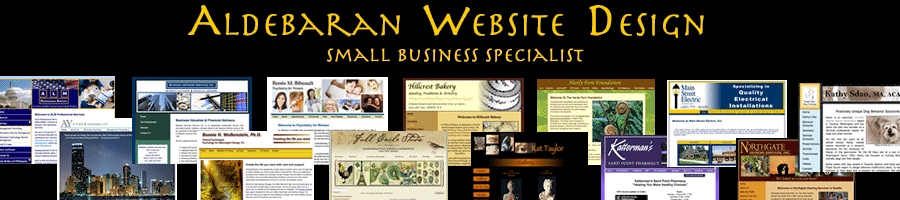Backing Up Your Website on BlueHost using “Full Backup”
July 21st, 2015If your website is hosted by BlueHost, this post may help you avoid a problem I had with a client’s website when we attempted to download a backup of the website and expand it.
Inside the BlueHost control panel (cpanel), there’s File Management -> Backups.
Under Backups:
- Full Backup (download a website backup) – this will create a total backup of everything in your home directory and stick it in your home directory on BlueHost, which for this post, we’ll call /home/example/. Website files typically live in /home/example/public_html/ This Full Backup includes website files and databases and a whole lot more.
- System Backups (Daily, Weekly, Monthly) – these are run automatically, I’m not entirely sure where they wind up.
The problem we encountered, is that someone, ran an Full Backup, and it put a large (7GB) file into our home directory /home/example/. When the automatic System Backup ran, it backed up everything in the home directory, including the Full Backup! So we had a inadvertently made a backup of a backup.
We downloaded a Daily System Backup, which took a really long time. But when it eventually finished downloading, we were unable to expand it using the native Mac Archive Utility. It would crash and give an error code -1. This is an issue because we rely on these Daily System Backups in the event we mess up the website.
I thought maybe there was an issue with Archive Utility, but many people on the web said that it should open tar.gz files with no issue. I then found instructions on how to use the Mac Terminal to expand tar files that would show you what it’s doing. Here’s the Terminal command (in this example, the file was called daily.tar.gz):
tar xvzf daily.tar.gz
This expanded the file, one item at a time, and I could see exactly where it got hung up and stopped the expansion, and it was on the Full Backup file that I didn’t even know existed.
I went into BlueHost’s cpanel, into File Management -> File Manager, located this full backup file, and deleted it.
Next, to test this theory, I went to File Management -> Backups and ran a new Download a Full Website Backup, and set it to email me when it was done. When it was finished, there was a new file called “backup-7.21.2015_16-19-47_example.tar.gz” inside our home directory, as viewed by File Manager in the cPanel.
So here’s the process I think should be followed when you want to use the Full Website Backup:
- Create a backup (Download a Full Website Backup), and set it to email you when it’s done.
- Download the backup by going into File Management-> File Manager and finding the backup and clicking on it and selecting Download from the upper bar of icons. Note for large websites, this will take a pretty long time, like hours.
- Once the backup has been downloaded, expand it to confirm the backup process worked and you have all the files. If you’re on a Mac, Archive Utility should work just fine.
- And the final step – important – delete the file from your home directory! If you leave it there, it will be included in the daily backup file, which may be impossible to expand!
--------------
J. Olkoski
Aldebaran Web Design, Seattle
Jill Olkoski has a BS in Engineering, a BS in Computer Science and an MA in Clinical Psychology. She delights in using her advanced technical and psychological skills to help small business owners develop cost-effective and successful websites.