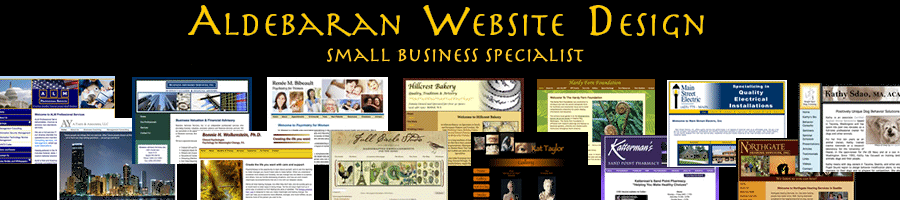Mac Tip: How To Password Protect A Zip Folder So You Can Email It Safely
January 30th, 2016Here’s a great tip on how to password protect a zip file on a mac so that you can email it to someone safely.
1. Open a Terminal Window (Applications -> Utility -> Terminal)
2. Type zip -er FileNameYouWantOfZippedFolder.zip
3. Put a space after the .zip above
4. Drag and drop the folder you want to zip into the Terminal window
5. Hit return
6. Enter password
7. Verify password
8. The file will be created in a default location, under your user account.
Alternatively, you can cd to whereever the file is in the Terminal window, then zip the file, and it will put it where you cd’d to.
The entire syntax:
zip -er MyNewZipFile.zip SuperSecretFolder
--------------
J. Olkoski
Aldebaran Web Design, Seattle
Jill Olkoski has a BS in Engineering, a BS in Computer Science and an MA in Clinical Psychology. She delights in using her advanced technical and psychological skills to help small business owners develop cost-effective and successful websites.