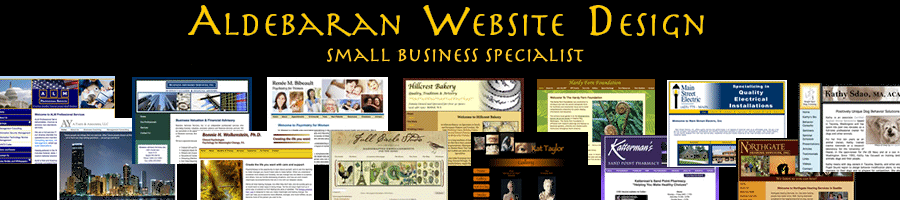How To Install a GeoTrust SSL at DreamHost
September 8th, 2009I frequently set up GeoTrust SSLs on my client’s ecommerce websites who are hosted with DreamHost. For those of you who wanted to give this a try yourselves, here are the steps I follow to set up a GeoTrust SSL at DreamHost.
1. Set up an email address like “ssladmin@yourdomain.com”
During the purchase process, GeoTrust will give you a bunch of email choices and you’ll need to have this set up in advance.
2. Obtain your CSR
CSR stands for “Certificate Signing Request“. It’s a big string of code that your web hosting company generates using a “key”. It’s available inside DreamHost’s control panel. They’ve moved things around a bit so I’m reluctant to detail the steps, but it’s under Domains -> Secure Hosting. It will look something like this:
—–BEGIN CERTIFICATE REQUEST—–
huge bunch of letters,numbers, characters, etc
—–END CERTIFICATE REQUEST—–
3. Purchase your SSL certificate from GeoTrust.
I usually get the Quick SSL Premium. As part of the purchase process, you’ll be asked to paste in the CSR from step #2, so have it handy. You’ll also be asked to select an email address that GeoTrust will send an approval to – so make sure you’ve completed step #1 first. Once you’re done paying, you’ll get an email asking for your approval. Once you approve it, you’ll get an email with the certificate code.
4. Give certificate code to DreamHost.
Add the certificate code to the appropriate location inside DreamHost’s control panel. It will be in the same place that you found the CSR code. Follow the steps to complete the SSL process. If you have issues, submit a support ticket to DreamHost and they’ll help you fix whatever’s broken. They’re quite helpful.
5. Check the SSL installation.
I usually do several things to check the installation. First, I go to the website but add “s” onto http, so you go to “https://yourwebsite.com”. Look for any error messages and make sure you see a padlock somewhere in your browser indicating a secure certificate has been found. If all looks good, then I contact GeoTrust and ask them to check the installation for me as well. I’ve used both their online chat service and their email service to do this. Once they give me the OK, I’m done! I’ve also recently gotten a link to the GeoTrust Certificate Checker Tool.
--------------
J. Olkoski
Aldebaran Web Design, Seattle
Jill Olkoski has a BS in Engineering, a BS in Computer Science and an MA in Clinical Psychology. She delights in using her advanced technical and psychological skills to help small business owners develop cost-effective and successful websites.