Comparing DreamWeaver Files Using TextWrangler
April 6th, 2011If you’re using a Mac, and using DreamWeaver to design websites, sometimes you need a tool to compare two files. I use TextWrangler for this, and wanted to list the instructions here in case someone else finds it useful (and because I’m tired of looking it up myself).
1. Download and Install Text Wrangler: http://www.barebones.com/support/textwrangler/ and install it. After you’ve dragged it to your Applications folder, you’ll need to click on it to launch it and register it. Note that the version downloaded from the App store is missing some commmand line tools. Read the above link carefully. (Here’s another reference: https://helpx.adobe.com/dreamweaver/using/comparing-files-differences.html and another reference: http://www.barebones.com/support/textwrangler/cmd-line-tools.html)
2. Open DreamWeaver, Click Preferences
3. Find File Compare in the list, click Browse, go to usr/bin and pick twdiff
4. Now you’re ready to compare files! Pick the first file, use the command key to pick the second file, then right click and select “Compare Local Files“.
5. Wow, that’s nice!
Jill--------------
J. Olkoski
Aldebaran Web Design, Seattle
Jill Olkoski has a BS in Engineering, a BS in Computer Science and an MA in Clinical Psychology. She delights in using her advanced technical and psychological skills to help small business owners develop cost-effective and successful websites.
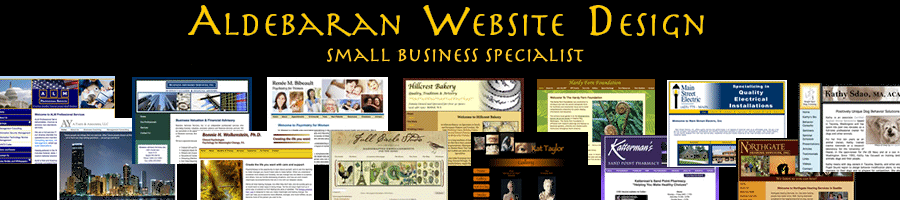
December 1st, 2011 at 11:26 am
haven’t tried yet but thanks for suggestion. seems you must install the command line tools first which i hadn’t yet on this machine. also TW manual suggests use of wait flag:
The “twdiff” Command Line Tool
You can use the “twdiff” command line tool to apply TextWrangler’s Find Differences command to a pair of files or folders specified on the Unix command line.
…
Invoking “twdiff” as an External Helper
When using “twdiff” as an external diff helper for any other program … you should invoke it with the –wait option.
December 1st, 2011 at 11:32 am
Actually on their site they indicate if you installed from App store twdiff is missing, can get from here:
http://www.barebones.com/support/textwrangler/