Adding Audio Files to WordPress
December 4th, 2012This article reviews how to add audio files, like MP3’s, to your WordPress blog or WordPress website.
1. Install Audio Player Plugin.
I used Version 2.0.4.1 - By Martin Laine on a blog that was 3.4.2
Note this Audio Player might not work with your version, so be sure to test it.
2. Under Settings -> Audio Player -> Set default folder location and Verify it. Note the folder must exist in order for the “Verify” to work.
I used /audio as the location that I was going to upload files to using FTP.
3. Upload the audio file to the website
- Using FTP – I prefer to use Mozilla Firefox FTP: http://fireftp.mozdev.org/ This is a free tool you can add to the browser Firefox that will allow you to connect to your website files on your website’s server. After installing FireFTP, launch it from inside Firefox. On the left hand side of the window will be your computer, on the right hand side will be where your website files will appear after you’ve connected. Click “Quick Connect” or “Create An Account” – and enter your website’s Host (usually the domain name), FTP username/id, and FTP password. Then drag and drop your audio file from your computer to the proper folder on your website or click it and use the green arrows. Be very careful – you’re working LIVE on your website – THERE IS NO UNDO BUTTON.
– If the file size is small enough you can also use WordPress’s media function to upload the file. Media -> Add New -> Select File. Again, this only works for small files. If you try this and it fails, you will need to use FTP.
4. Add the proper short code for that particular audio file in the post or page you want the audio file to be in – in this example it is called filename.mp3:
[audio:filename.mp3]
Note: the path to the file isn’t specified. This is because of the default folder location you set in step 2. If you didn’t set the default folder location or you used WordPress’s media function, then you must specify the full path to the audio file like this:
[audio:http://www.yourdomain.com/path/to/filename.mp3]
--------------
J. Olkoski
Aldebaran Web Design, Seattle
Jill Olkoski has a BS in Engineering, a BS in Computer Science and an MA in Clinical Psychology. She delights in using her advanced technical and psychological skills to help small business owners develop cost-effective and successful websites.
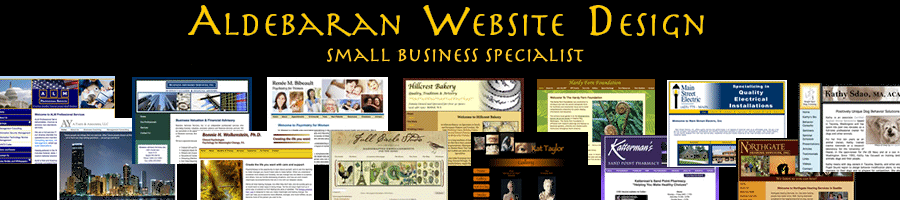
December 21st, 2012 at 5:37 am
This is very useful. I tried to add some audio a while back and after trying and getting nowhere gave up. It was just a clip of the birdsong where I took a photo and thought it might be nice to add it. Normally being a bit of a geek I can figure out but just could not other than doing it as video!
January 4th, 2013 at 6:39 am
Thanks for this tutorial. I really don’t know how to add audio files to wordpress but thanks to this article, I am now knowledgeable.