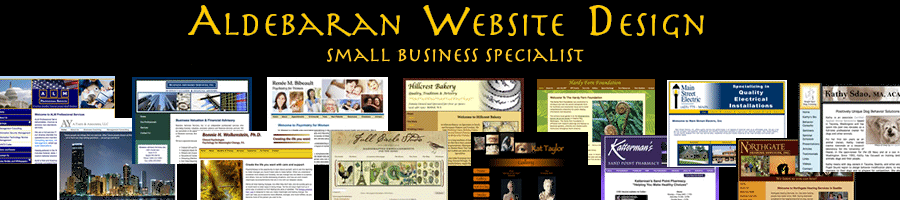Redirects – If you change a domain or page name you MUST create redirects for Search Engines
November 30th, 2009Recently my life has been full of redirects. I have a client who had another web developer change her website pages from one naming convention to another, like “?p=123” to “how to file dog fingernails”. I had another client that I did the redesign for, but her old page names had blank spaces in them, like “old page.html”. Both of these situations required creation of special files called “.htaccess” that map the old pages to the new ones. I wanted to give folks an overview of why creating redirects every single time they change a page name/page URL is so important to SEO (search engine optimization).
Virtually all of my website clients aren’t aware of what redirects are and when a web developer should use them. They don’t understand how important it is to tell search engines where to find renamed pages. It’s similar to notifying the post office when you move that you can now be found at a new address. (It’s the best analogy I could come up with).
When search engines “crawl” over your site, they make a record of what pages they found. If you want to see what pages Google has found when crawling your website, read this article. If you follow these instructions, you can actually see what Google has indexed – what pages Google thinks comprise your website. In order for a page to come up in a search engine result, it must have been indexed.
So, imagine you have a page called “widgets.html”. Google comes along and crawls your site and now in the Google index there’s an entry for “widgets.html”. Time passes, and you decide you want/need to change the page name. Your web developer makes a new page called “newwidgets.html”.
The best way to inform Google that the old page is gone and has been permanently changed to the new page, is to create a permanent redirect. Your web developer makes a file (a plain text file) that’s called .htaccess and creates redirect commands/code for each page. The actual code will vary depending on your website hosting server. I use DreamHost, so any examples here work for them, but might not work for you if you have a different hosting company.
The .htaccess file has code that basically says “if you’re looking for a page with the name of “widgets.html”, it’s been permanently moved to this new file named “newwidgets.html” and please update your records”. When search engines encounter this code they will update their index and replace the old page with the new one. Pretty neat!
So why did I write this article on redirects? Because I often find that clients are unaware of what they are and when their web developer should use them, and some web developers don’t always use them when they change page names, change domain names, or redesign a client’s website.
Why? Well, frankly it’s a fairly tedious process if there are many pages to redirect, but it’s very important to make sure your web developer does this if the URL’s of a page are going to change.
So if you are shopping for a web developer to redesign your website, ask them if they are going to redirect the old pages to the new ones and how they will accomplish that. If they don’t say “.htaccess” as part of their answer, you might want to keep shopping.
More Information on 301 Redirects:
Here’s a wonderful article I found on redirects: htaccess 301 redirect tutorial. I learned that you can even redirect page names that have blanks in them (a bad web design practice) by putting quotation marks around the page with the blanks:
redirect 301 “/old page.htm” http://www.example.com/newpage.htm
And if you have a WordPress blog and you change the URL/Permalinks, you’ll need to create redirects using a redirection plugin like this one.
You wouldn’t move without telling the post office your new address would you? Don’t change a page URL without using a 301 (permanently moved) redirect!
Jill--------------
J. Olkoski
Aldebaran Web Design, Seattle
Jill Olkoski has a BS in Engineering, a BS in Computer Science and an MA in Clinical Psychology. She delights in using her advanced technical and psychological skills to help small business owners develop cost-effective and successful websites.