WebYep – Changed Page Name – Lost Data – Changed File Name – Moved File To Different Location
September 24th, 2008I work on website redesigns, which means I often work in a temporary subdirectory. When I’m ready to launch the website, I move the files from their temporary home, into their permanent home, typically under the root of the website. But if I’ve installed WebYep on a client’s website, moving these files will break things, and since I can’t find this on WebYep’s FAQ page, I’m posting it here in the hopes of helping others.
If you’ve moved your WebYep file or changed the page name, you have broken the link between WebYep and it’s data, and it’s a simple matter to fix this. Follow these steps provided by WebYep Customer Support:
I’ve renamed my page’s file or folder – now all my data is lost!
——————————————————
Whenever you rename a page or move it to another folder, the link between the page and its WebYep data is lost, as WebYep can only identify a page by its URL (filename and path).But you can re-link the page to its data:
Open the file webyep-system/data/documents – a text file, containing pairs of paths and document IDs. Locate the file in question and correct its file or folder name. Then WebYep will find the document’s data again.
And, if your Web Yep pages were inside a subdirectory, called for example “newsite”. You’ll need to also modify this line at the very top of all your Web Yep pages:
from this
include(“newsite/$webyep_sIncludePath/webyep.php”);
to this
include(“$webyep_sIncludePath/webyep.php”);
Easy solution – but hard to find!
Jill--------------
J. Olkoski
Aldebaran Web Design, Seattle
Jill Olkoski has a BS in Engineering, a BS in Computer Science and an MA in Clinical Psychology. She delights in using her advanced technical and psychological skills to help small business owners develop cost-effective and successful websites.
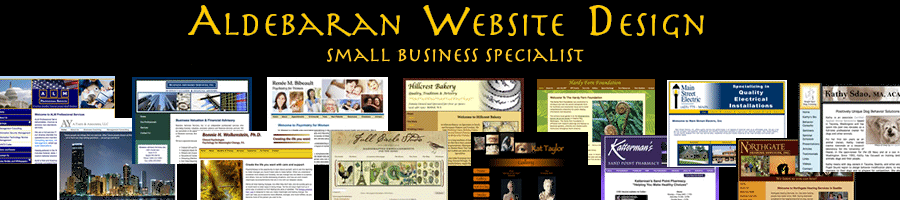

September 26th, 2008 at 1:06 pm
I have a simple question about web yep. Can it be set in a different font or an adjustable size and font?
September 28th, 2008 at 1:48 pm
Hi Katie,
There are a few ways to specify font size in Web Yep.
The first way, the way I typically set it up, is to specify the font size just outside the Web Yep element, and this is typically done via a style sheet to keep things consistent across the website. This means when the client types in Web Yep, the size is outside of their control.
The second way, would be to specify font size via HTML inside the Web Yep element – which would assume you know how to do this in HTML.
A third way, would be to use a pre-set format. Inside WebYep, this is selected via the Styles and Format pull down menu. Again, this has to be pre-set by the web designer for things to appear here.
Does this answer your question?
September 15th, 2010 at 1:47 pm
Thanks for posting this – I’m currently developing 2 sites that I will need to move to different locations. Just tested one and it worked a treat!
Cheers!!!!